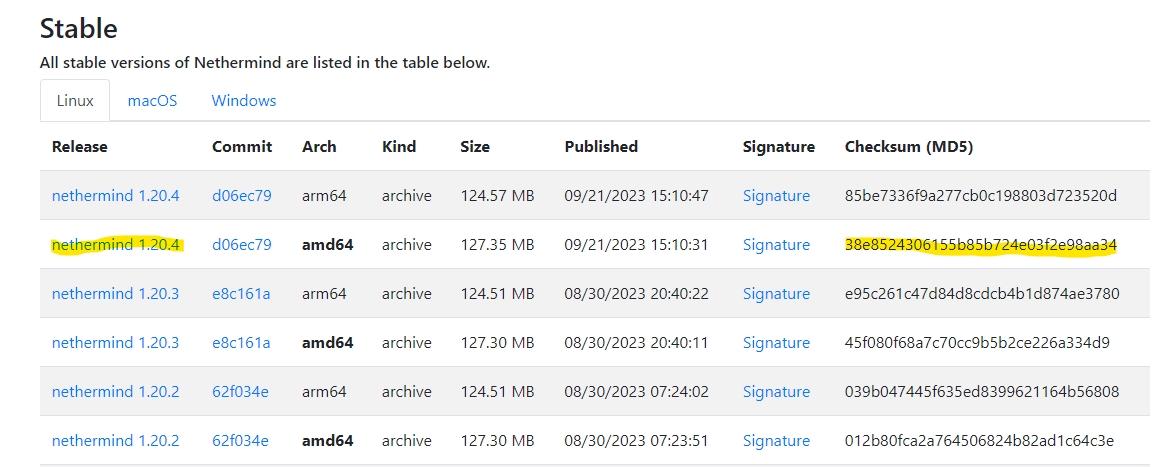Nethermind
Last updated
Last updated
Download the latest version of Nethermind and run the checksum verification process to ensure that the downloaded file has not been tampered with.
Each downloadable file comes with it's own checksum (see below). Replace the actual checksum and URL of the download link in the code block above.
Make sure to choose the amd64 version. Right click on the linked text and select "copy link address" to get the URL of the download link to curl.
Expected output: Verify output of the checksum verification
If checksum is verified, extract the files and move them into the (/usr/local/bin) directory for neatness and best practice. Then, clean up the duplicated copies.
Reload the systemd daemon to register the changes made, start Nethermind, and check its status to make sure its running.
Expected output: The output should say Nethermind is “active (running)”. Press CTRL-C to exit and Nethermind will continue to run.
Use the following command to check the logs of Nethermind’s syncing process. Watch out for any warnings or errors.
Press CTRL-C to exit.
Your ETH validator node will use up the available disk space over time as the state grows. In order to avoid out-of-storage errors, it is advisable to prune your execution clients periodically.
Nethermind is able to run its pruning process in the background without interrupting it's operations but it is very heavy task so you will experience some performance degradation during this time (~20 - 30 hours).
To enable the pruning process for Nethermind, open up the systemd configuration file:
and append the following flags into the [Service] section of the file depending on your preference of pruning method.
This will start the pruning process once you reload the daemon and restart the service.
Save with Ctrl+O and Enter, then exit with Ctrl+X.
Restart the daemon and the Nethermind service.
Expected output: The status should say Nethermind is "active (running)".
If you have configured the pruning mode correctly, you should see the following logs
At initiation:
Full Pruning Ready to start: pruning garbage before state BLOCK_NUMBER with root ROOT_HASH. WARN: Full Pruning Started on root hash ROOT_HASH: do not close the node until finished or progress will be lost.
*As the warning states, do not restart your node from here on until the pruning process is completed. Else you will have to restart the whole pruning process, or worse, end up with a corrupted database.
After a few minutes, you will start to see some progress logs:
Full Pruning In Progress: 00:00:57.0603307 1.00 mln nodes mirrored. Full Pruning In Progress: 00:01:40.3677103 2.00 mln nodes mirrored. Full Pruning In Progress: 00:02:25.6437030 3.00 mln nodes mirrored.
When the pruning process is completed, you will see the following output:
Full Pruning Finished: 15:25:59.1620756 1,560.29 mln nodes mirrored.
The pruning process can take more than 30 hours to complete (depending on CPU and IO speeds). During this time, you may experience degraded performance on your validator node - i.e. missing ~10% of attestations.
Hence, it is important to time your pruning schedule to avoid coinciding with your scheduled sync committee or block proposer duties. You can check for these below.
If you want to trigger the pruning process immediately, set the threshold of the following flag to whatever amount your available disk space is left with.
--Pruning.FullPruningThresholdMb=<bytes>
Run df -h on your terminal to find out how much available disk space you have remaining.