Networking & network security
Network architecture
There are 2 ways to prepare your home network for your validator node.
Adding a dedicated router in between your validator node and existing home router offers a greater level of segregation and adds another security layer. Useful if you plan to host guests at home frequently.
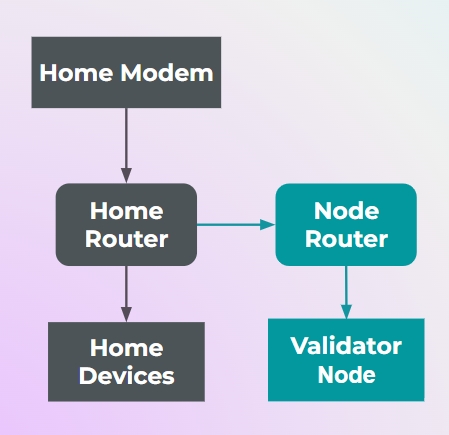
Your existing home router will first be connected to a dedicated "node router" on the downstream via cable. This node router will be set to "router" mode and not "Access Point (AP)" mode - this will create a subnet within your main network for segregation of your regular home devices from your validator node setup.
The validator node will be connected to the node router further downstream via cable
Secure your node router properly by setting strong passwords on the WIFI and device level. Do not expose these passwords or let anyone else connect to the WIFI network or log in to the device level of your node router.
You will need to be connected to the WIFI network of your Node Router in order to access your Validator Node using a separate device (e.g. working laptop)
Check out the Port Forwarding page below after you are done setting up your validator node.
Advanced networkingNetwork security model
Your validator node will be secured with an SSH key so that only users who have this SSH key can access it
Any home devices that become compromised will not be able to access your validator node which sits in a separate subnet
If you think your SSH keys could be leaked, turn off any port forwarding settings and change the SSH key pair in your Validator Node

Last updated

