Prysm BN
Download Prysm
Download the latest version of Prysm beacon node (beacon-chain) and run the checksum verification process to ensure that the downloaded file has not been tampered with.
cd
curl -LO https://github.com/prysmaticlabs/prysm/releases/download/v5.1.2/beacon-chain-v5.1.2-linux-amd64
curl -LO https://github.com/prysmaticlabs/prysm/releases/download/v5.1.2/beacon-chain-v5.1.2-linux-amd64.sha256Run the checksum verification process.
sha256sum --check beacon-chain-v5.1.2-linux-amd64.sha256Expected output: Verify output of the checksum verification.
beacon-chain-v5.1.2-linux-amd64: OKIf checksum is verified, extract the files and move them into the (/usr/local/bin) directory for neatness and best practice. Then, clean up the duplicated copies.
mv beacon-chain-v5.1.2-linux-amd64 prysmbeacon #rename the binary file for easy reference
chmod +x prysmbeacon
sudo cp prysmbeacon /usr/local/bin
rm -r prysmbeacon beacon-chain-v5.1.2-linux-amd64.sha256Configure the Prysm Consensus Client
Create an account (prysmbeacon) without server access for the Prysm Consensus Client & Validator Client to run as a background service. This type of user account will not have root access so it restricts potential attackers to only the Prysm Consensus Client & Validator Client services in the unlikely event that they manage to infiltrate via a compromised client update.
Create a directory for Prysm Beacon to store the blockchain and validator data of the Consensus layer. Move the validator_keys directory into this folder. Then set the owner of this directory to the prysmbeacon so that this user can read and write to the directory.
If there are no errors, create a systemd configuration file for the Prysm Consensus Client to run in the background.
Paste the configuration parameters below into the file:
Once you're done, save with Ctrl+O and Enter, then exit with Ctrl+X. Understand and review your configuration summary below, and amend if needed.
Prysm Consensus Client configuration summary:
--accept-terms-of-use: Accept the terms and conditions.--holesky: Run the Consensus Client service on the ETH Holesky testnet--datadir: Specify the directory for Prysm to store data related to the consensus client--execution-endpoint: URL to connect to the execution layer client--jwt-secret: File path to locate the JWT secret we generated earlier--checkpoint-sync-url: Enables nearly instant syncing of the Consensus Client by pointing to one of the checkpoint sync URLs here - https://eth-clients.github.io/checkpoint-sync-endpoints/--monitoring-port: Port to connect to the metrics server. Used by Prometheus & Grafana for monitoring.--p2p-tcp-port/--p2p-udp-port: Sets the port for peer-to-peer communication. Defaults to 13000 & 12000 respectively.--rpc-port: RPC port exposed by the Prysm beacon node (default: 4000) that will be used by the validator and DVT clients.--rpc-host: Host on which the RPC server should listen (default: "127.0.0.1") that will be used by the validator and DVT clients.--grpc-gateway-port: Sets the port to connect to the consensus client--grpc-gateway-host: Sets the IP address to connect to the REST API of the consensus client that will be used by the validator and DVT clients. Use the internal IP address of your device here (check by runningip a) - e.g.192.168.x.x. Defaults to127.0.0.1otherwise--http-mev-relay: URL to connect to external builders (e.g. MEV relays)--local-block-value-boost: What is the multiplier (in %) of the value of externally-built blocks in order to outsource block building vs building blocks locally. Set to100to be indifferent. Default=90
Start the Prysm Consensus Client
Reload systemd to register the changes made, start the Prysm Consensus Client service, and check its status to make sure its running.
Expected output: The output should say Prysm Consensus Client is “active (running)”. Press CTRL-C to exit and Prysm Consensus Client will continue to run. It should take just a few minutes for Prysm to sync on Holesky.

Use the following command to check the logs of Prysm Consensus Client’s syncing process. Watch out for any warnings or errors.
Expected output:

Press Ctrl+C to exit monitoring.
If the Prysm Consensus Client service is running smoothly, we can now enable it to fire up automatically when rebooting the system.
Verify the Initial State roots (Checkpoint Sync)
Go to https://holesky.beaconcha.in/ on your browser and search for the slot number (
slot).Verify the
Block RootandState Root with yourjournalctloutput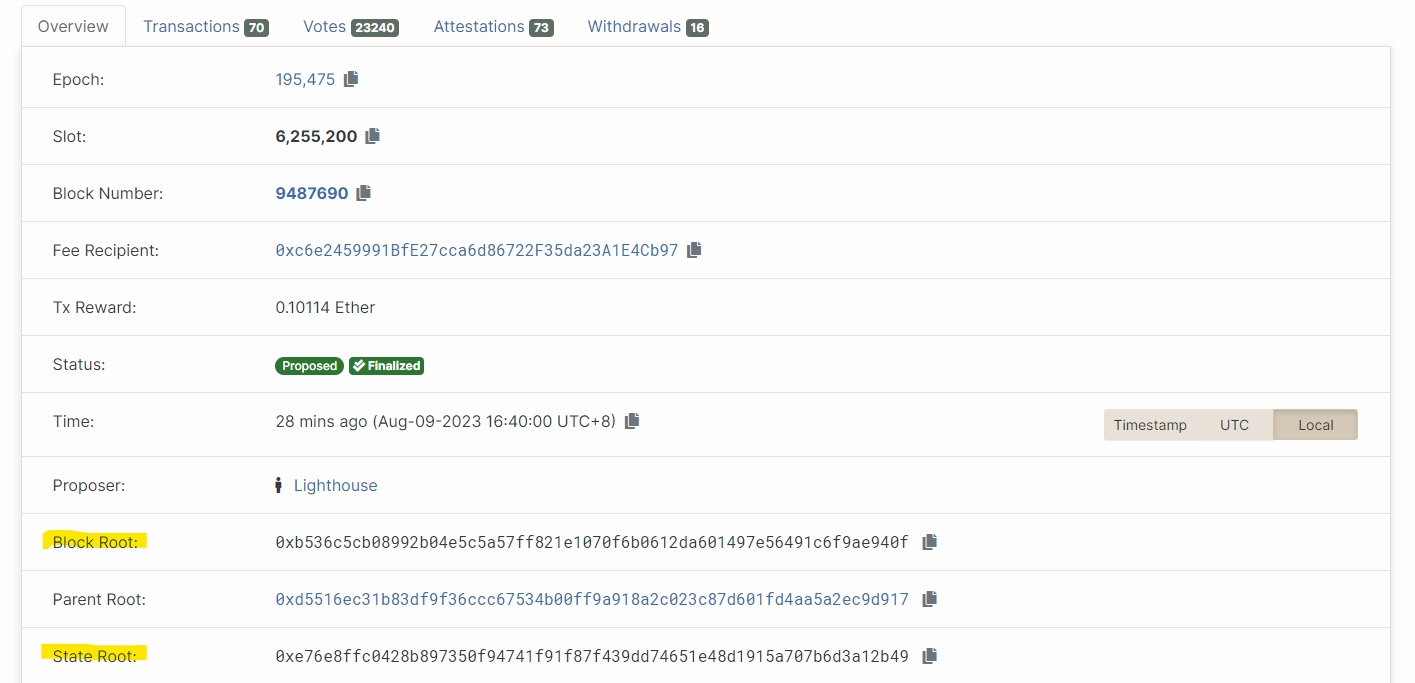
testnet example: prater.beaconcha.in journalctloutput

Resources
Documentation: https://docs.prylabs.network/docs/getting-started
Discord: https://discord.gg/prysmaticlabs
Last updated