Assemble your hardware
Inspect your hardware
Inspecting your hardware physically is an important step to remove the possibility of supply chain attacks. This happens when the hardware is somehow compromised (e.g. with a keylogger) before it reaches you.
Open up your node device - the Intel NUC in this case - and make sure there are no unknown components that look badly soldered onto your motherboard (the big green plate).
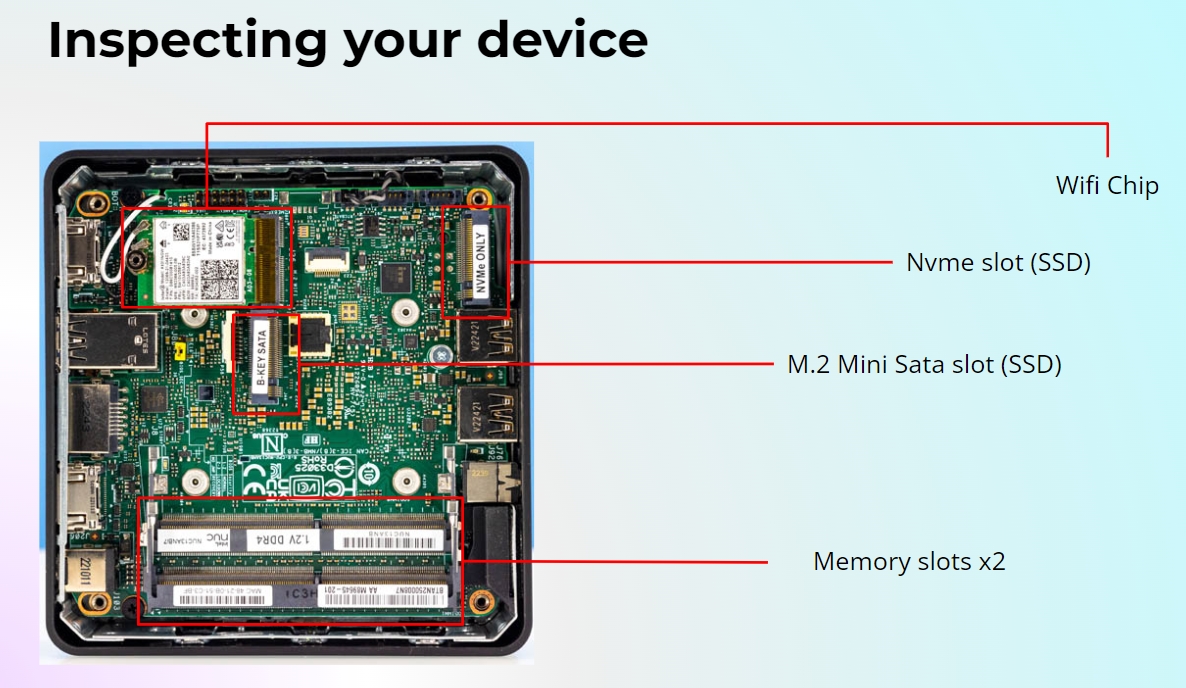
Assembling your hardware
RAM:
Align the gold plates of your 16GB Lexar DDR4-3200 SODIMM memory chip with each memory slot on the NUC - starting first from the inner slot - and slot it into the slot at a diagonal elevation.
Once the gold plates of the memory chip is snugly slotted in to the memory slot, gently push the memory chip downwards until you hear it "click" into place
Storage:
Unscrew the small screw near the WIFI chip
Align the gold plates of your NVME SSD chip with the SSD slot on the NUC and slot it in
Gently push and hold the SSD chip down and screw the small screw back into its original slot to hold the SSD chip in place. Note: You do not have to screw it on too tightly
Last updated